Understanding the Study Repository
Readers can access and complete assessments for visits that have been processed and approved through the quality control workflow.
SliceVault supports a variety of reader workflows, from single reads to more complex processes involving multiple readers and adjudicators. Furthermore, various types of reader blinding can be enforced. In all cases, the repository provides a complete overview of patient visits and their statuses, enabling readers to identify when action is required and manage their assessments accordingly.
Patient List
The patient list provides a complete overview of available data in SliceVault. Its columns are customized for each clinical trial and may differ from the example below.
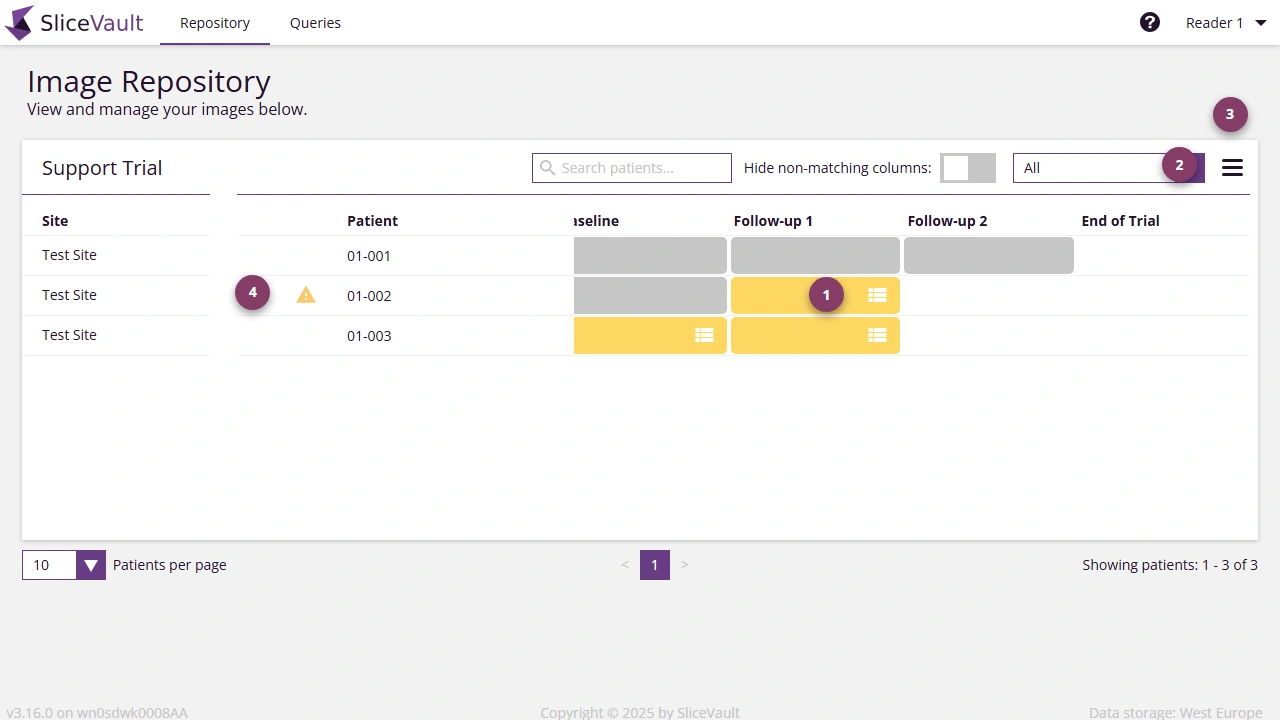
- Click the colored square in the intersection between patient ID and visit name to open the visit dashboard. The visit dashboard contains information for the selected patient and visit and it is from here, you can complete your reader assessment.
- The visit status filter dropdown allows you to sort and view visits based on their status. By default, it displays visits requiring your action, ensuring a clear workflow. You can adjust the filter to view visits in different statuses as needed.
- In a dropdown menu users have access to additional functionality. For example, you can download several study reports.
 This warning is displayed when the patient is no longer enrolled in the study.
This warning is displayed when the patient is no longer enrolled in the study.
 When this warning is displayed an error has occurred during data upload and as a result SliceVault is not able to display the uploaded data correctly.
When this warning is displayed an error has occurred during data upload and as a result SliceVault is not able to display the uploaded data correctly.
Visit Status and Color Indicators
The colored squares in the study repository indicate the status of each visit:
White: No data uploaded to the visit.
Gray: Data has been uploaded, but the visit is not yet ready for reader assessment.
Yellow: Visit is pending your reader assessment.
Green: Reader assessment is finalized and visit is approved.
Red: Reader assessment is finalized and visit is rejected.
These color codes provide a quick visual summary of each visit’s status, helping you easily identify any missing data or actions required. The colored squares, the visits, can also be home to different icons, and these icons are visible when there is something in particular you should be aware of.
 The query sign is shown when a visit has an open query.
The query sign is shown when a visit has an open query.
 The form sign is shown when you have not yet completed your reader assessment.
The form sign is shown when you have not yet completed your reader assessment.
![]() The deadline alert sign is shown when the deadline has passed for completing your reader assessment.
The deadline alert sign is shown when the deadline has passed for completing your reader assessment.