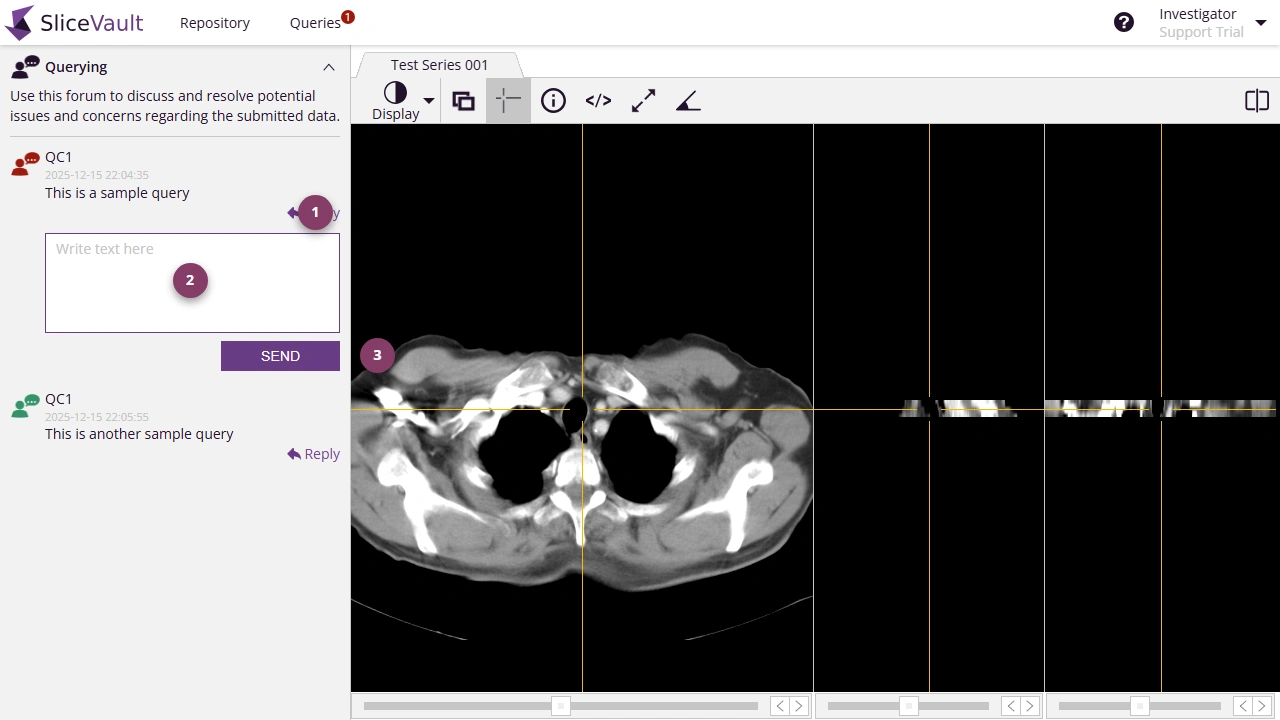How to Respond to Queries
As an Investigator, you may receive queries from other project participants (typically Quality Control Managers or Readers) when clarifications are needed for the submission. These queries help ensure that the study data is complete and accurate.
Viewing Queries
Investigators can identify open queries in two ways:
- A query icon will appear on the Visit Dashboard for any visit with an open query.
- A dedicated Queries page provides an overview of all queries, where you can filter by status.

- On the queries site, you can see all queries and filter queries by status.
- When the query icon is red, it indicates an open query requiring action. A green icon means the query has been resolved and is now closed.
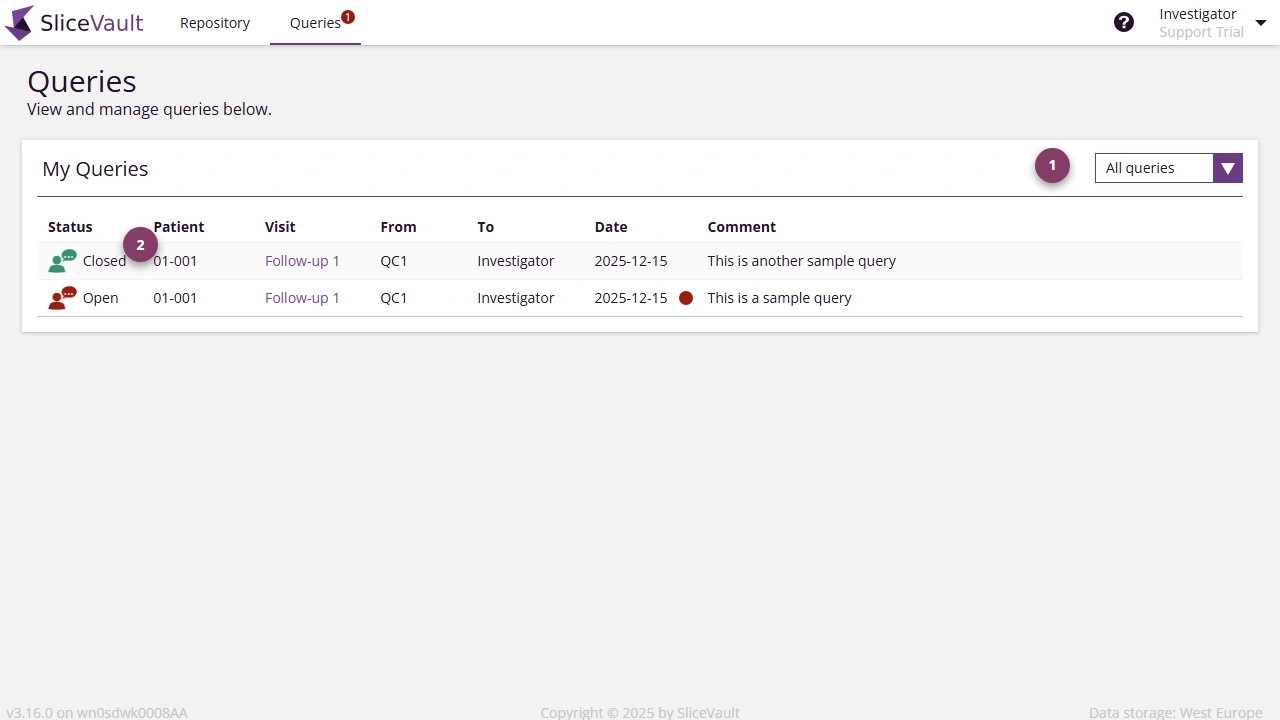
Responding to a Query
When a query is addressed to you, you will receive an email notification. The query is accessible next to the images in the DICOM Viewer. Open the visit dashboard and click ‘Preview Image’ to see the query.
- To post a reply you must first click the reply icon for the query to which you would like to reply (the list might contain more than one query).
- In the query form, enter a detailed explanation.
- When you are done you can click ‘Send’ to post your reply.