How to Open and Manage Queries
Readers can open queries to Investigators or Quality Control Managers. Relevant users are automatically notified when queries are opened, responses are posted and queries are closed.
Viewing Queries
You can identify open queries in two ways:
- A query icon will appear on the Visit Dashboard for any visit with an open query.
- A dedicated Queries page provides an overview of all queries, where you can filter by status.
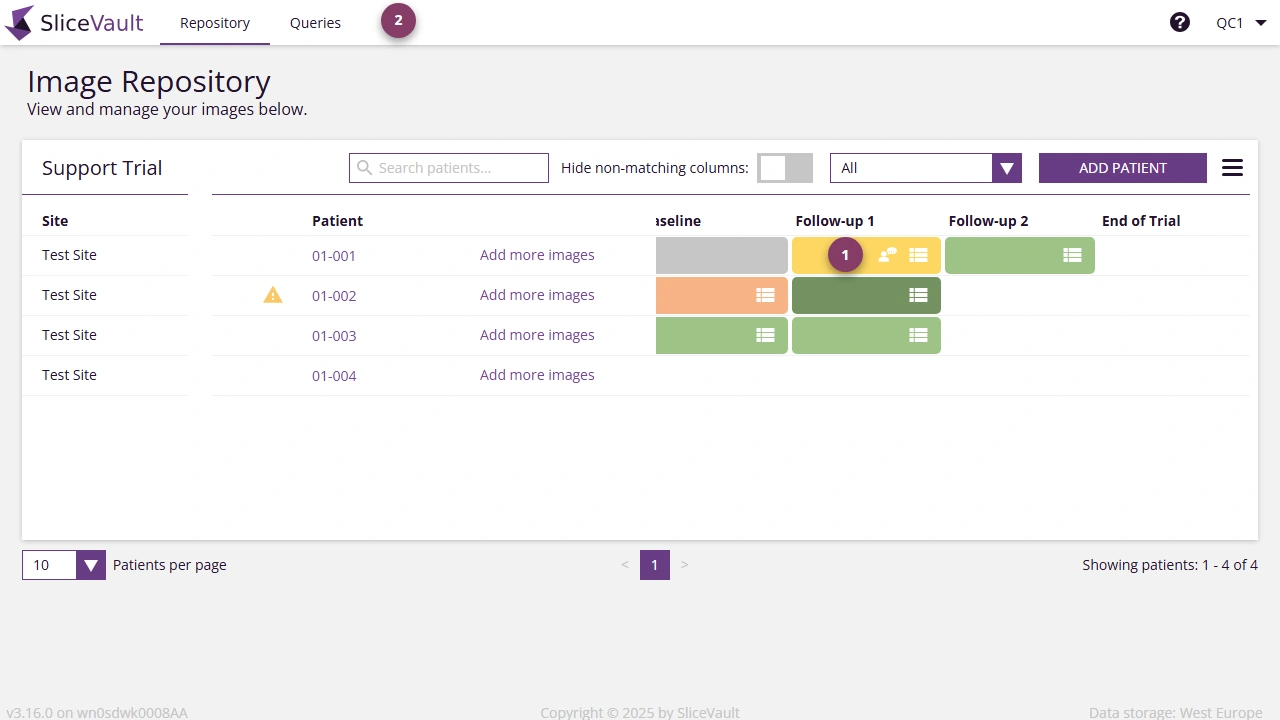
- On the queries site, you can see all queries and filter queries by status.
- When the query icon is red, it indicates an open query requiring action. A green icon means the query has been resolved and is now closed.
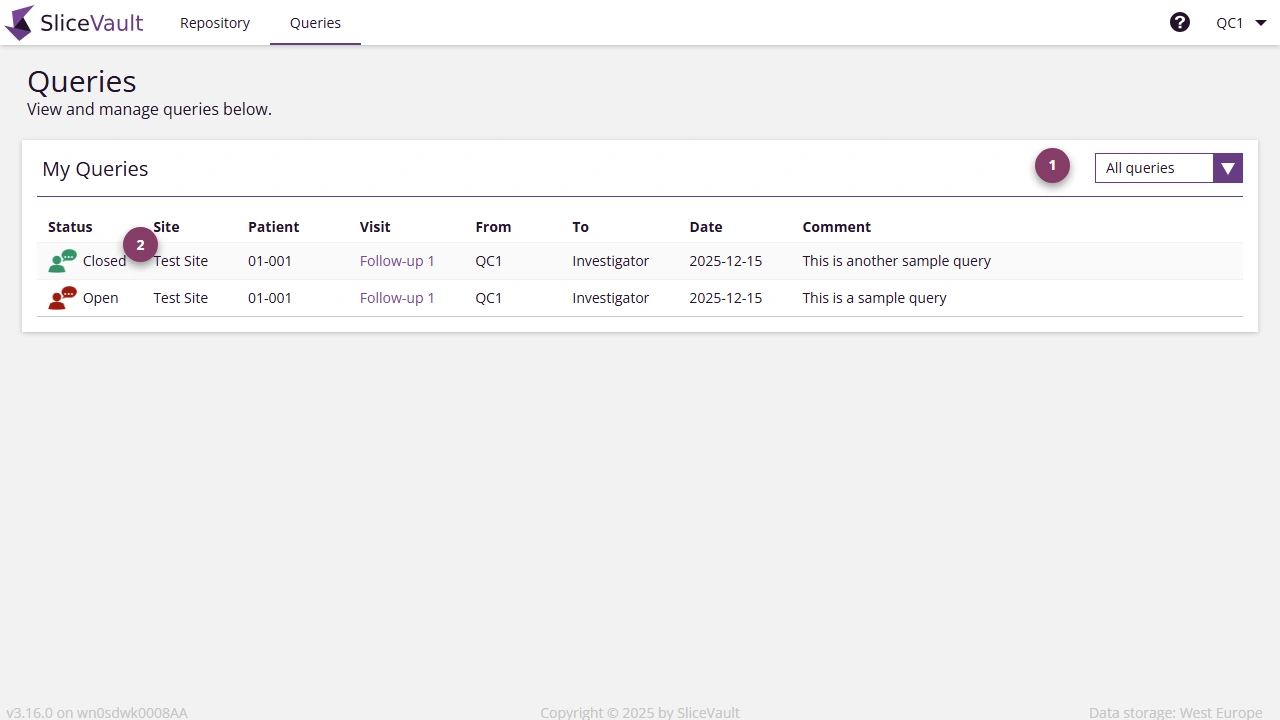
Opening a New Query
If you encounter any issue that prevents you from completing your assessment, please submit a query to the Quality Control Managers or Investigator. Queries are visible alongside the images in the DICOM Viewer — simply open the visit dashboard and click ‘Preview Image’ to access queries.
- In the query form, enter a detailed description of the problem.
- Click Send to submit the query.
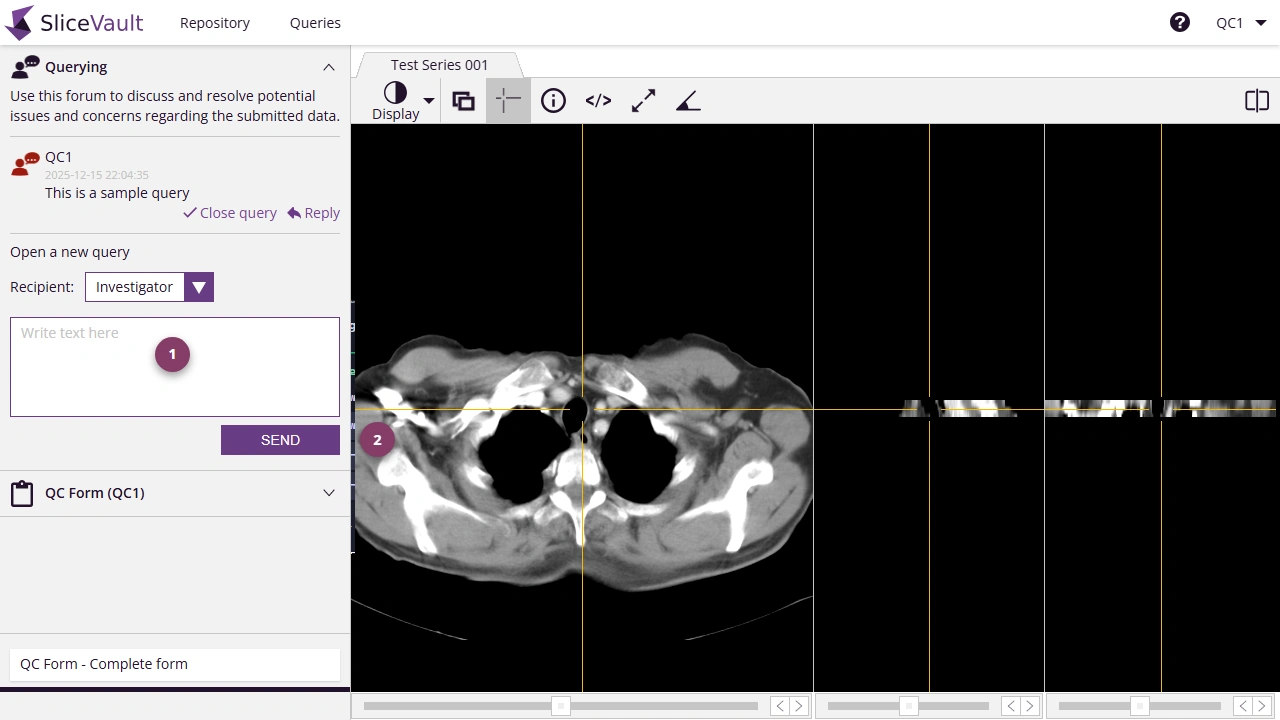
Note: Opening a query triggers an email notification to the selected recipient. Once sent, the query status is open until it is closed.
Note: If you send a query and need to submit another one immediately after, you must exit the dicom viewer and re-enter to open a new query.
Responding to Queries
You can view and respond to query replies from Investigators or Quality Control Managers:
- Click the query’s Reply icon to reply to the conversation thread.
- In the query form, enter a detailed description of the problem.
- Click Send to post it.
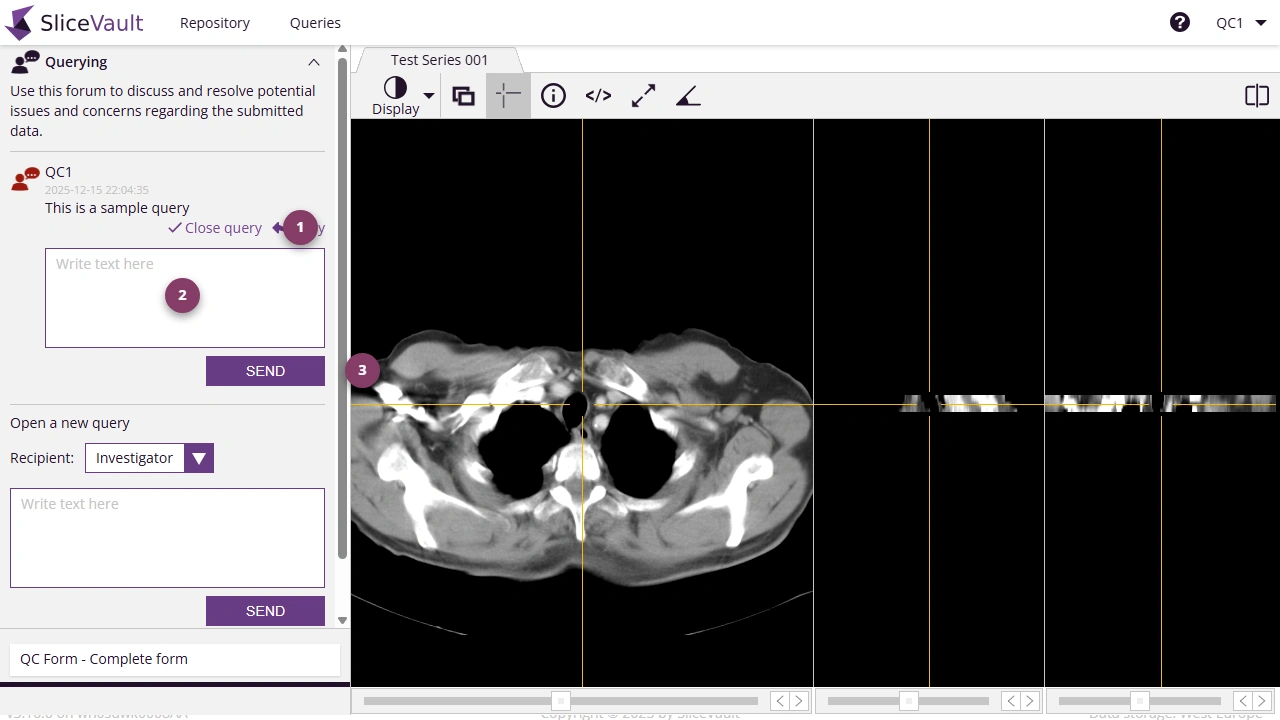
Closing a Query
Readers cannot close queries. If you need a query to be closed, please reach out to the dedicated QC Manager or Project Manager.