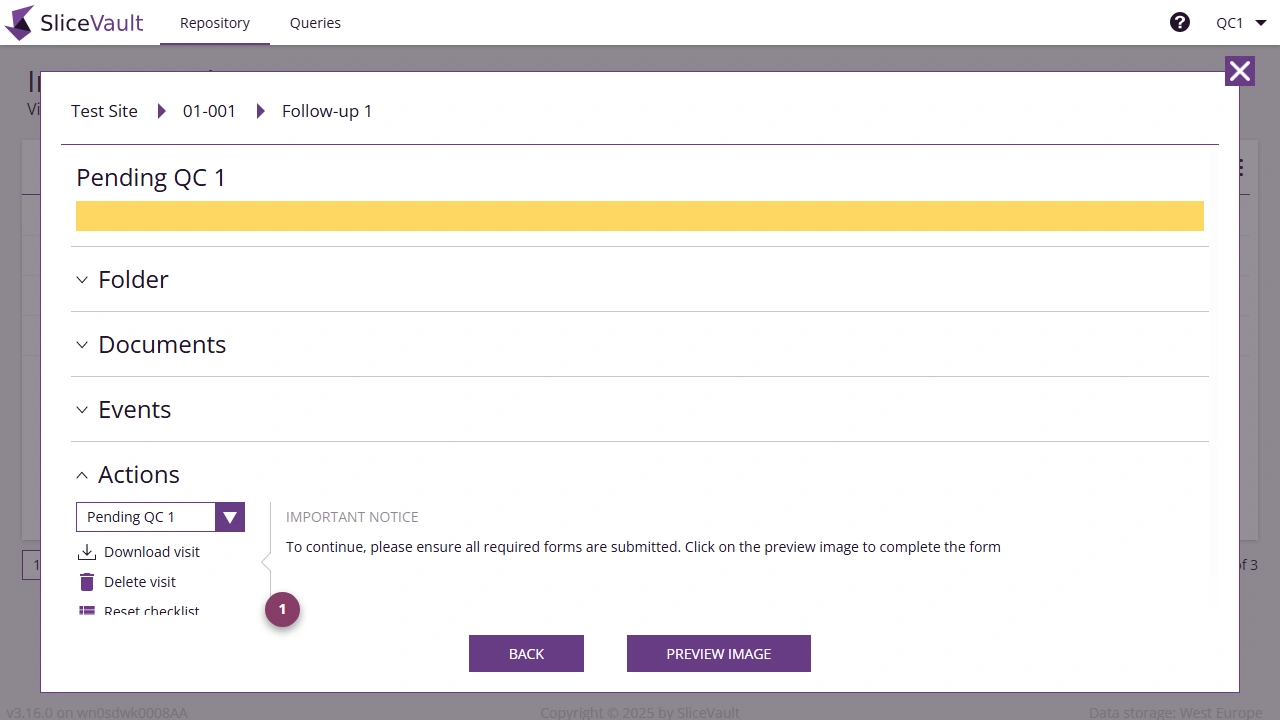Fill out QC Form
When a visit displays a yellow square, it’s ready for your review. Most studies require you to complete a study-specific QC form as part of your QC check - the exact review steps vary according to study requirements.
Open Visit Dashboard to Access QC Functionality
- The visit dashboard is home to all the functionality you need in order to perform your quality control check. Click on the yellow square to open the visit dashboard.
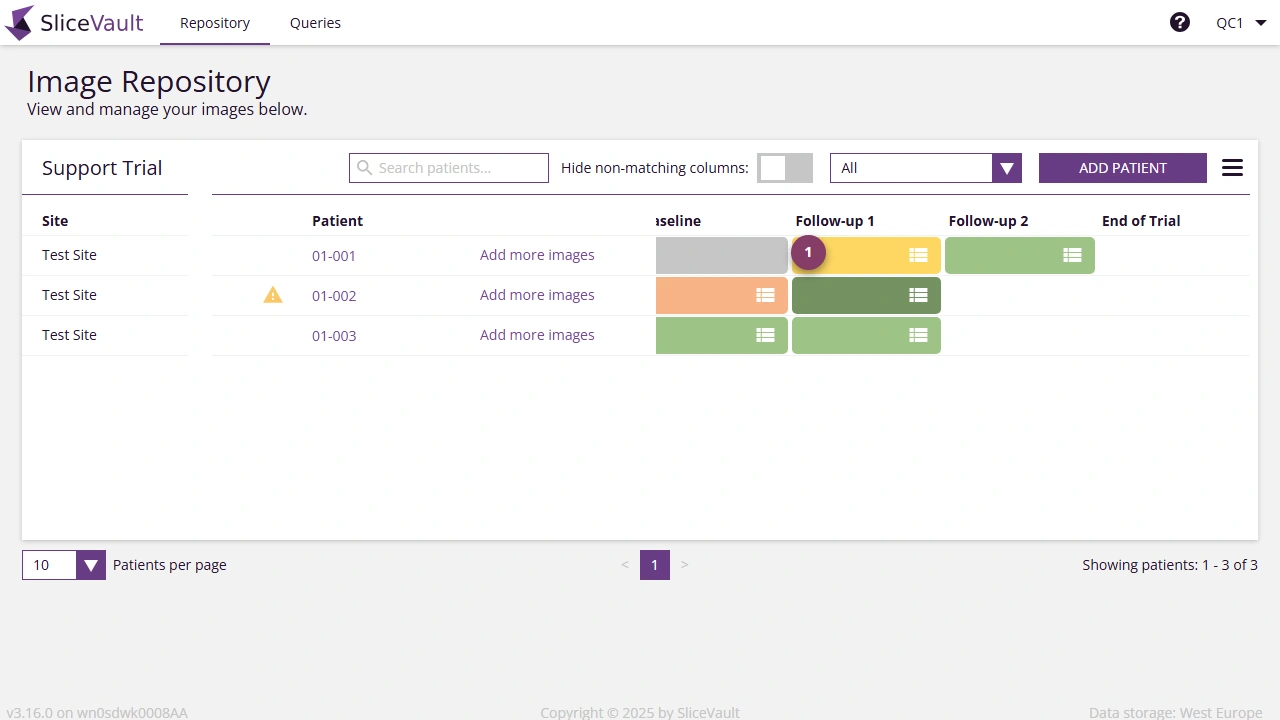
The Visit Dashboard provides an overview of each visit, including its status, associated images, documents, and available actions.
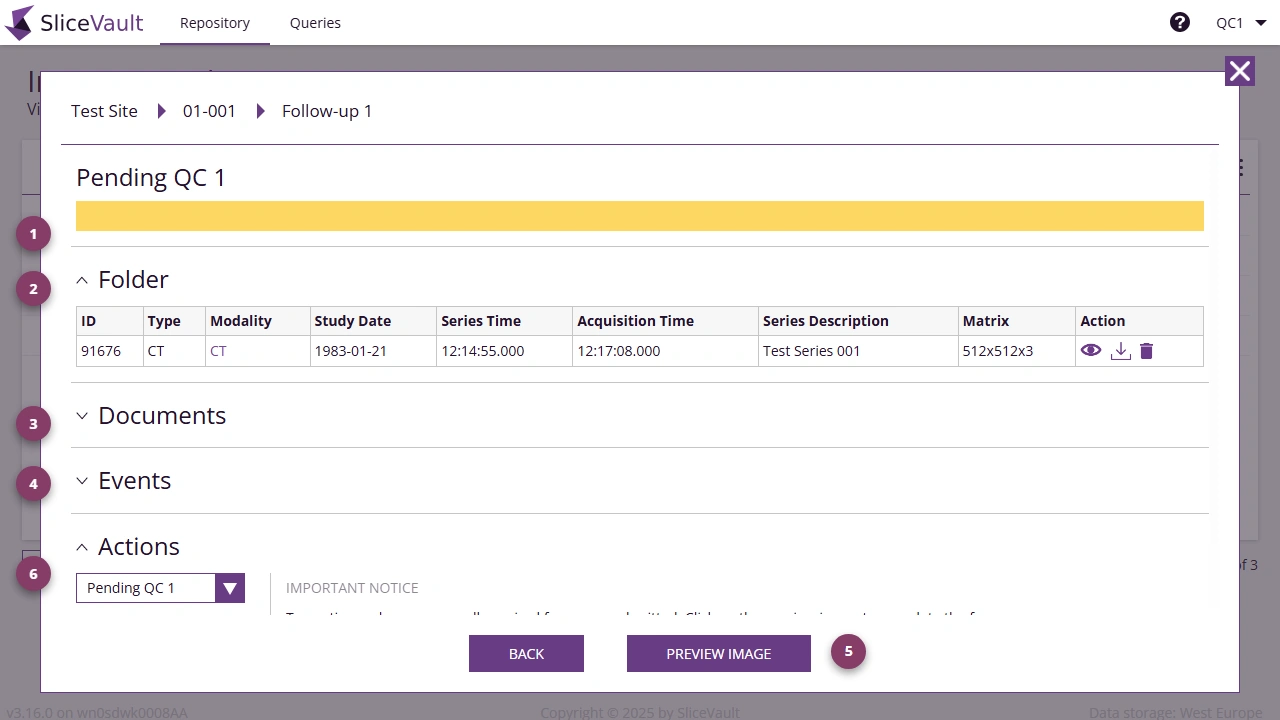
- Visit Status The top section displays the current visit status.
- Folder Under ‘Folder’, users can view all images attached to the visit. If multiple images are available, they will be sorted by series. Users also have the option to view, download and delete specific series.
- Documents This section contains forms and records associated with the visit. Users can view and download PDFs of all forms and records.
- Events The section contains all key events for the visit making is easy to track changes such as uploads, querying, and status updates.
- Preview Open the DICOM Viewer to view images, forms, queries and more.
- Actions The actions section contains multiple tools and options. Which add-on features you see depends on your account configuration.
Fill out QC Form
Depending on the study, you may need to complete a QC form before approving the visit and forwarding it to the next workflow step. You will be notified on the visit dashboard if you are required to complete a QC form. The QC form is accessible in the DICOM Viewer. From the visit dashboard, click ‘Preview Image’ to access the form.
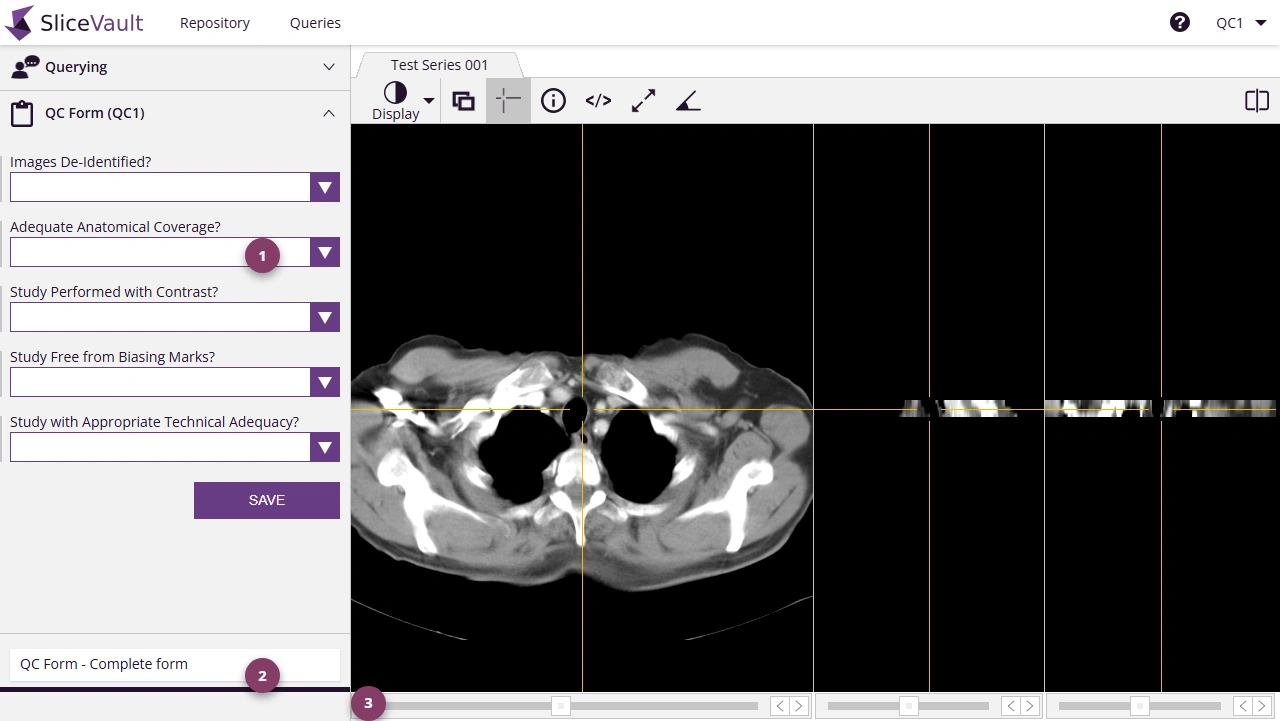
- The QC form differs from project to project. Fill out all required fields.
-
Once the form is filled out, click ‘Complete form’ at the bottom of the form.
If prompted, please complete the electronic signature process before proceeding.
- To move forward in the process, to either a new form or to return to the visit dashboard, click the arrow at the very bottom of the page (visible after you click ‘Complete form’).
If you discover a mistake in one of the answers in the QC form, you can reset the form from the visit dashboard.
- Click the ‘reset checklist’ link to reset the checklist. Please note, all answers will be emptied.