Understanding the Study Repository
As a QC manager you can manage submitted data by viewing, downloading, deleting, and performing quality control checks. You can also open and close queries, update visit statuses, download project reports, and, when necessary, import data on behalf of investigators.
Access to data may vary based on trial configuration, allowing QC Managers to oversee all sites or only a subset. This setup enables multiple QC Managers to share the workload efficiently.
Patient List
The patient list provides a complete overview of available data in SliceVault. Its columns are customized for each clinical trial and may differ from the example below.
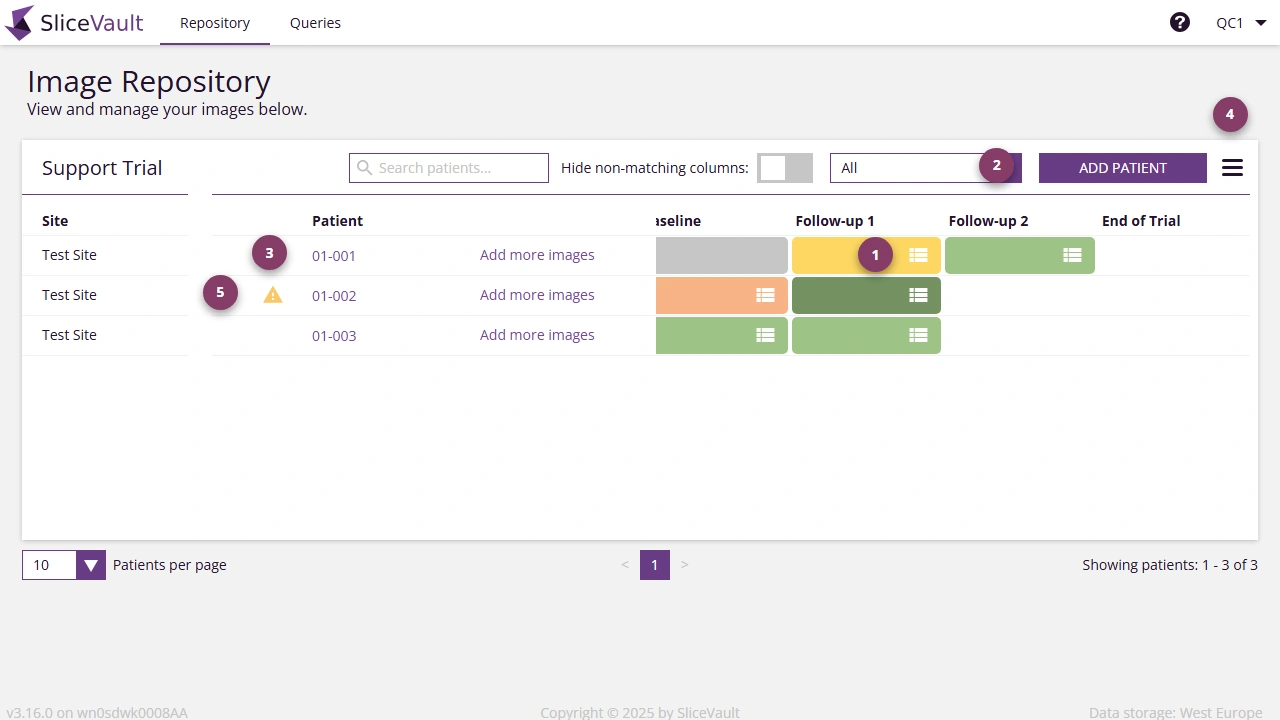
- Click the colored square in the intersection between patient ID and visit name to open the visit dashboard. The visit dashboard contains information for the selected patient and visit and it is from here, you can complete your quality control checklist.
- The visit status filter dropdown allows you to sort and view visits based on their status. By default, it displays visits requiring your action, ensuring a clear workflow. You can adjust the filter to view visits in different statuses as needed.
- Click the patient ID to change patient ID and change trial enrollment status.
- In a dropdown menu users have access to additional functionality. For example, you can download several study reports.
 This warning is displayed when the patient is no longer enrolled in the study.
This warning is displayed when the patient is no longer enrolled in the study.
 When this warning is displayed an error has occurred during data upload and as a result SliceVault is not able to display the uploaded data correctly. Please contact SliceVault for support at contact@slicevault.com.
When this warning is displayed an error has occurred during data upload and as a result SliceVault is not able to display the uploaded data correctly. Please contact SliceVault for support at contact@slicevault.com.
Visit Status and Color Indicators
The colored squares in the study repository indicate the status of each visit:
White: No data uploaded to the visit.
Gray: Data has been uploaded, but the visit is not yet available to you. Typically, because the visit has not yet been submitted, or is awaiting QC 1 approval before QC 2 can access it.
Yellow: Visit is pending your quality control review.
Light Green: Quality control review is finalized and visit is approved.
Dark green: Assessment completed by all Readers.
Red: Visit is rejected by either QC 1, QC 2 or Reader.
These color codes provide a quick visual summary of each visit’s status, helping you easily identify any missing data or actions required. The colored squares, the visits, can also be home to different icons, and these icons are visible when there is something in particular you should be aware of.
 The query sign is shown when a visit has an open query.
The query sign is shown when a visit has an open query.
 The form sign is shown when you have not yet completed your quality control form.
The form sign is shown when you have not yet completed your quality control form.
![]() The deadline alert sign is shown when the deadline has passed for completing your quality control check. Depending on the study configuration you will typically have a given number of days to perform you quality control review.
The deadline alert sign is shown when the deadline has passed for completing your quality control check. Depending on the study configuration you will typically have a given number of days to perform you quality control review.
Upload Images Occasionally, sites deliver data by DVD or CD-ROM to the sponsor; in these cases, you, as quality control manager, can upload data to SliceVault on behalf of Investigators. The process follows the steps outlined under Upload and Submit Images in the ‘Investigator Guide’. However, when adding data for a patient who is not yet registered in SliceVault, quality control managers must first select the investigator site to specify data ownership.