Understanding the Study Repository
The Study Repository is the central interface for Monitors and Project Managers in SliceVault, providing visibility into patient-level data collected across clinical sites. While Monitors and Project Manager cannot upload data, this interface allows for oversight of data availability and progress within the study.
Each row in the repository represents a patient, while each column corresponds to a study visit. By clicking the colored visit boxes, you can access detailed dashboards to review submitted data and assess the status of each visit.
Patient List
The patient list provides a complete overview of available data in SliceVault. Its columns are customized for each clinical trial and may differ from the example below.
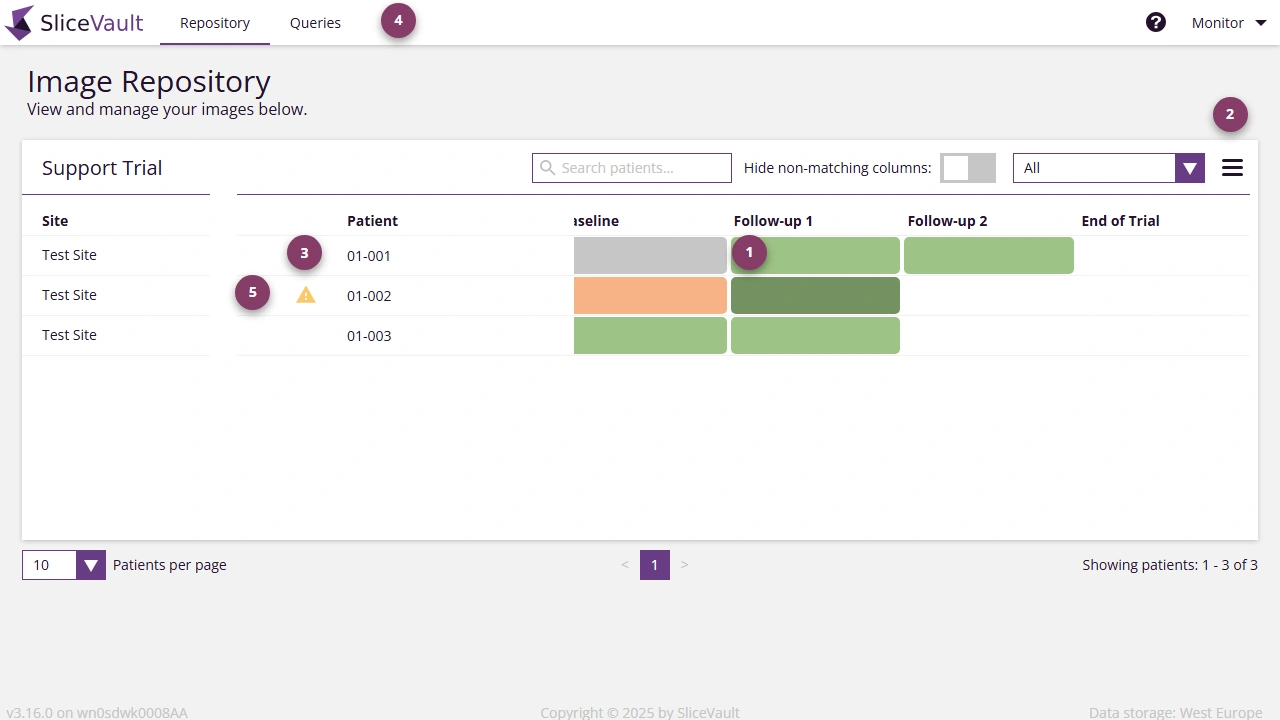
- Click the colored square in the intersection between patient ID and visit name to open the visit dashboard. The visit dashboard contains information for the selected patient and visit and it is from here, you can view data and completed forms.
- The visit status filter dropdown allows you to sort and view visits based on their status. In a dropdown menu users have access to additional functionality. For example, you can download several study reports.
- Patient IDs are listed on the left side of the screen.
- A seperate query site provides and overview of all queries in the trial.
 This warning is displayed when the patient is no longer enrolled in the trial.
This warning is displayed when the patient is no longer enrolled in the trial.
 When this warning is displayed an error has occurred during data upload and as a result SliceVault is not able to display the uploaded data correctly.
When this warning is displayed an error has occurred during data upload and as a result SliceVault is not able to display the uploaded data correctly.
Visit Status and Color Indicators
The colored squares in the study repository indicate the status of each visit:
White: No data uploaded to the visit.
Gray: Data has been uploaded, but the visit has not yet been submitted and is not accessible to you at this stage.
Light Green: Quality control review is finalized and visit is approved.
Dark green: Assessment completed by all Readers.
Red: Visit is rejected by either QC 1, QC 2 or Reader.
These color codes provide a quick visual summary of each visit’s status, helping you easily identify any missing data or actions required. The colored squares, the visits, can also be home to different icons, and these icons are visible when there is something in particular you should be aware of.
 The query sign is shown when a visit has an open query.
The query sign is shown when a visit has an open query.
 The form sign is shown when you have not yet completed a mandatory Monitor or Project Manager form.
The form sign is shown when you have not yet completed a mandatory Monitor or Project Manager form.
![]() The deadline alert sign is shown when the deadline has passed for completing your form (if required). Depending on the trial you will typically have a given number of days to complete your form (if required).
The deadline alert sign is shown when the deadline has passed for completing your form (if required). Depending on the trial you will typically have a given number of days to complete your form (if required).
Visit Dashboard Overview
The Visit Dashboard serves as the primary tool for accessing detailed information about individual study visits. Click any colored visit box on the patient list to open the Visit Dashboard. From here, you can view visit details, open and review images and forms, and - once the visit has been approved by QC you can also download files as needed.
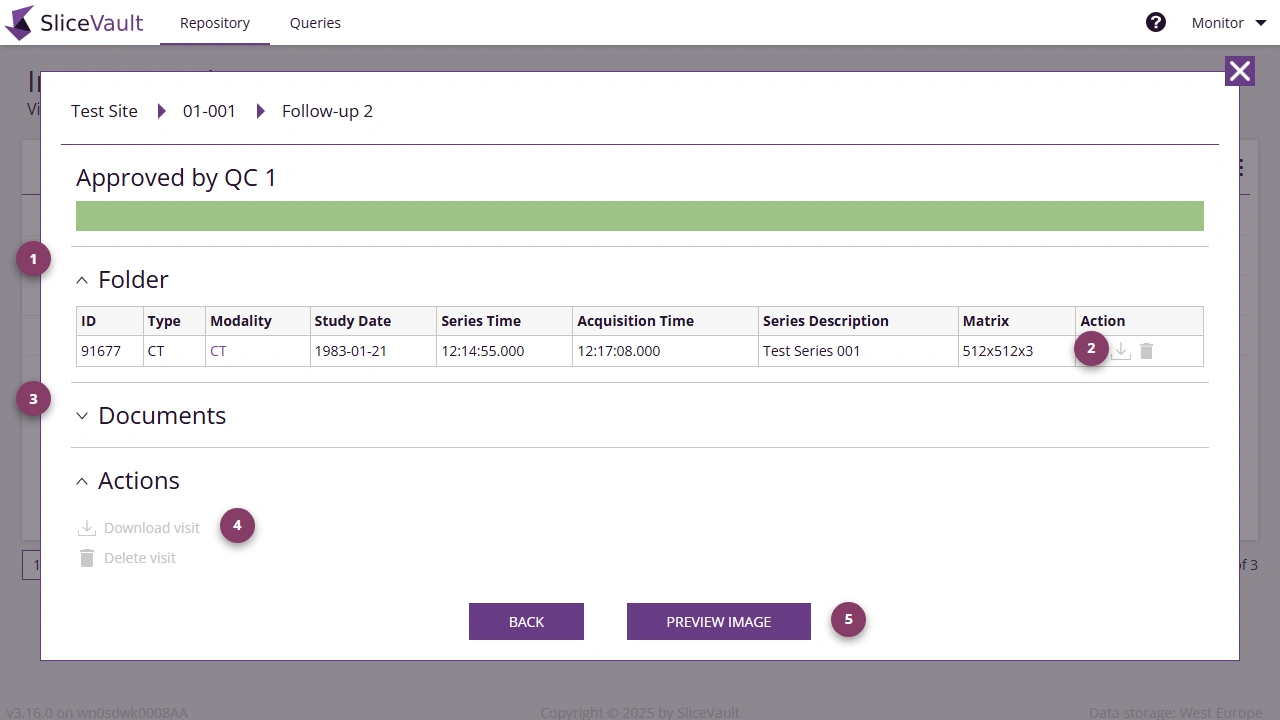
-
In the folder section, you have access to all imaging series uploaded to the selected visit.
-
Use the download icon in the Actions column to download a specific image.
-
In the document section, you can download all completed study documents.
-
To download the full dataset for the visit, click “Download visit” in the Actions menu (available after QC approval).
-
Click ‘Preview Image’ to open the DICOM Viewer, where you can view images and completed forms.