Finalize QC Check
The final step in your QC review is to update the visit status via the Visit Dashboard. The available status options depend on your study’s workflow - whether the trial is configured with one or two QC roles (QC 1 and QC 2).
-
Single QC manager (QC 1 only): After you finish all checks, choose Approved by QC 1. Click Send to Reader to forward the visit to central reading (if required). If you find problems, choose Rejected by QC 1 and click Notify Investigator instead to notify the investigator and re-open the visit for corrections.
-
Two QC managers (QC 1 and QC 2): QC 1 starts by reviewing the visit. If no issues are found, QC 1 selects Approved by QC 1. The visit is then avilable to QC 2. If QC 2 finds no further issues, QC 2 chooses Approved by QC 2, and then clicks Send to Reader (if required). That forwards the visit to central reading. If QC 2 finds problems, QC 2 chooses Rejected by QC 2 and can click Send back to QC 1 or Notify Investigator to notify users and re-open the visit to prior workflow steps.
-
Approve or Reject visit using the status dropdown on visit dashboard.
If prompted, please complete the electronic signature process before proceeding.
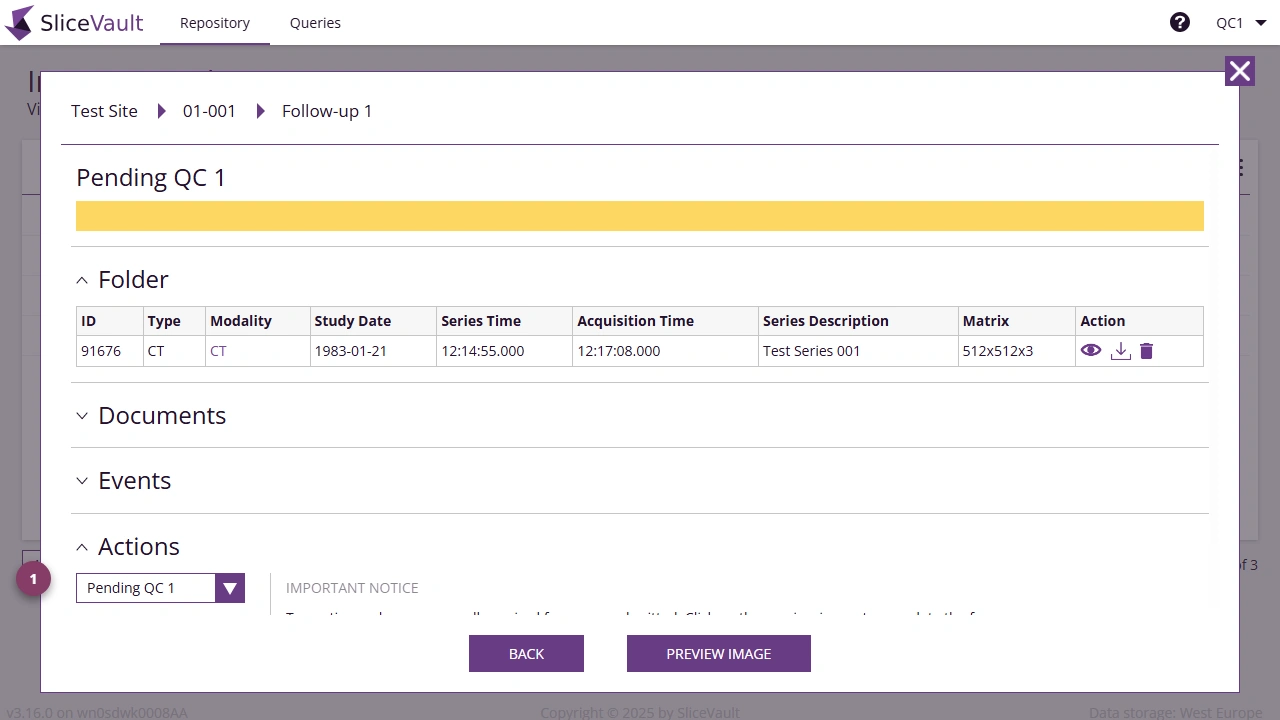
Visit is currently in progress. Please wait until it is ready for your action This message appears when the visit is still in a preceding step (for example, not yet submitted) and is not yet available to you. As a QC Manager, you can view and edit visits with status Pending QC (in projects with a single QC 1) or Approved by QC 1 (for QC 2 in projects with two QC steps).
To continue, please ensure all required forms are submitted. Click on the preview image to complete the form Once all required forms are completed (click ‘Preview Images’ to access and complete the requried QC forms), return to the visit dashboard to update the visit status.
You have one or more open queries Once all queries are closed (click ‘Preview Images’ to view and manage queries), return to the visit dashboard to update the visit status.