Editing DICOM Tags
The Edit DICOM Tag functionality allows authorized users to add or modify DICOM tags on uploaded medical images. This feature is intended for advanced users and should be used with caution, as incorrect edits may affect patient privacy or compromise the integrity of the image file.
Accessing the Edit DICOM Tag Functionality
Users with the appropriate permissions can edit DICOM tags in two ways:
- From the Visit Dashboard: Navigate to the folder containing the image you want to edit.Click on the Modality (e.g., CT, MR) to view DICOM tags.
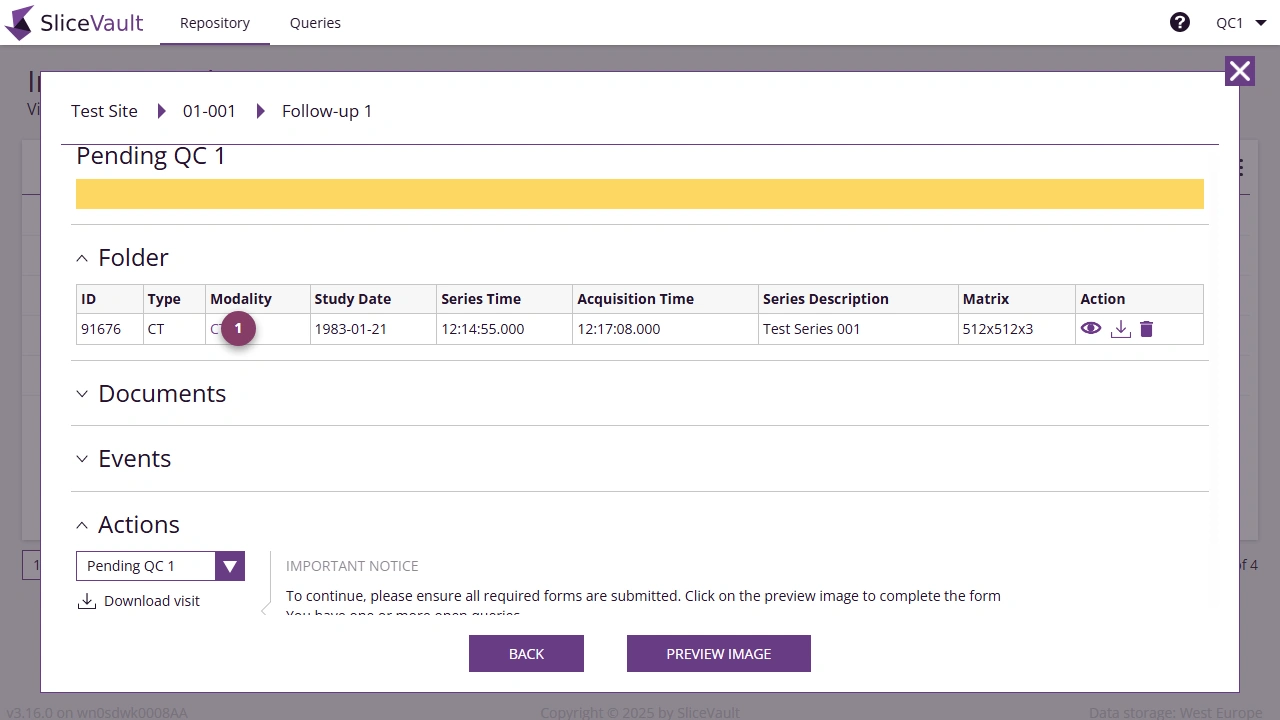
- From the DICOM Viewer: Open the image in the DICOM Viewer. Click the DICOM Tag button in the toolbar.
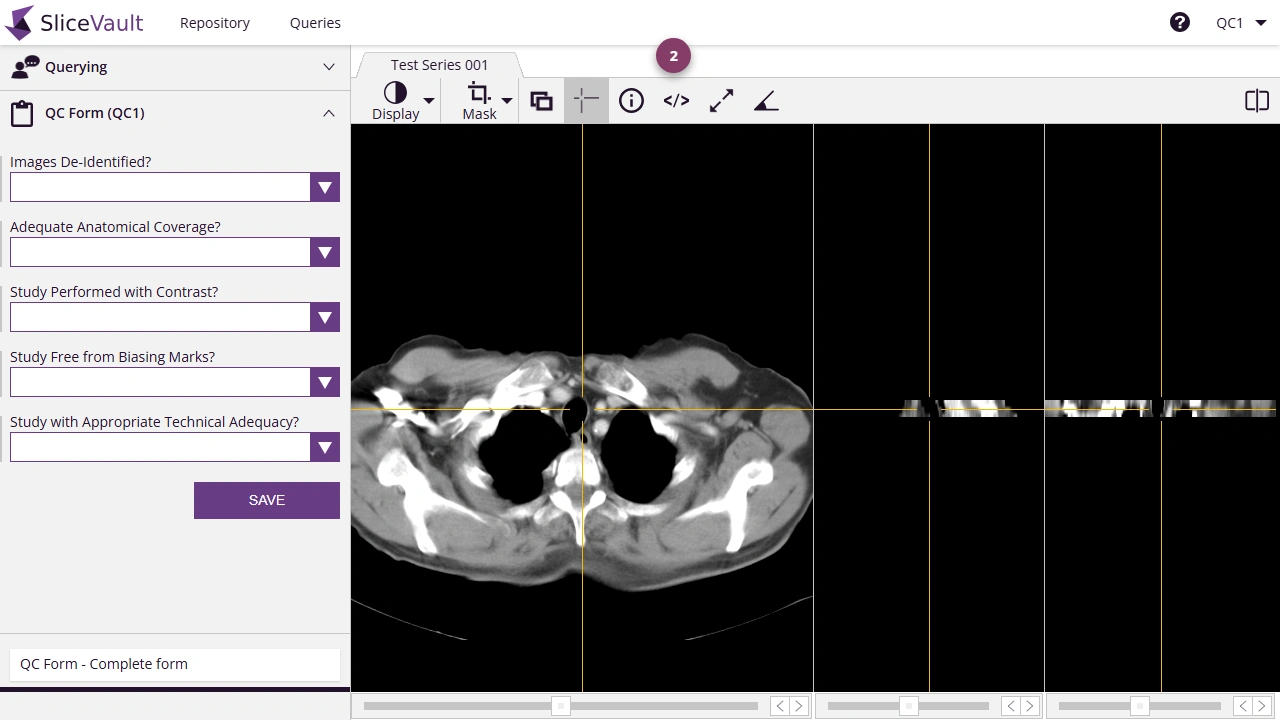
Editing and Adding Tags
- Click the ‘New Tag’ button to add a new tag. To edit an existing tag, hover over the tag and click the pen icon (displayed on hover). A pop-up overlay will appear for adding or editing tags.
![]()
- Enter the new value for the tag.
- Click Save to apply your changes.
Important Notes and Best Practices
When editing or adding DICOM tags, always ensure that:
-
The new value does not contain identifying patient information unless explicitly required and approved.
-
The value complies with the tag’s Value Representation (VR) (i.e., correct format and data type).
-
The changes maintain internal consistency within the DICOM file.
-
After saving, edited images are re-processed to adjust the DICOM files visible in SliceVault. This process may take some time - do not close the browser or interrupt the system while processing is ongoing.
Note: Improper use of the edit functionality can corrupt image data or breach compliance protocols.
