Visit Administration
The Visit Administration add-on feature provides advanced tools for managing visits and their associated data. These functions bypass standard workflow restrictions and should only be used when necessary, for example, to correct errors or accommodate special study requirements.
- Visit Administration functionality is available in the dropdown menu on the Visit Dashboard.
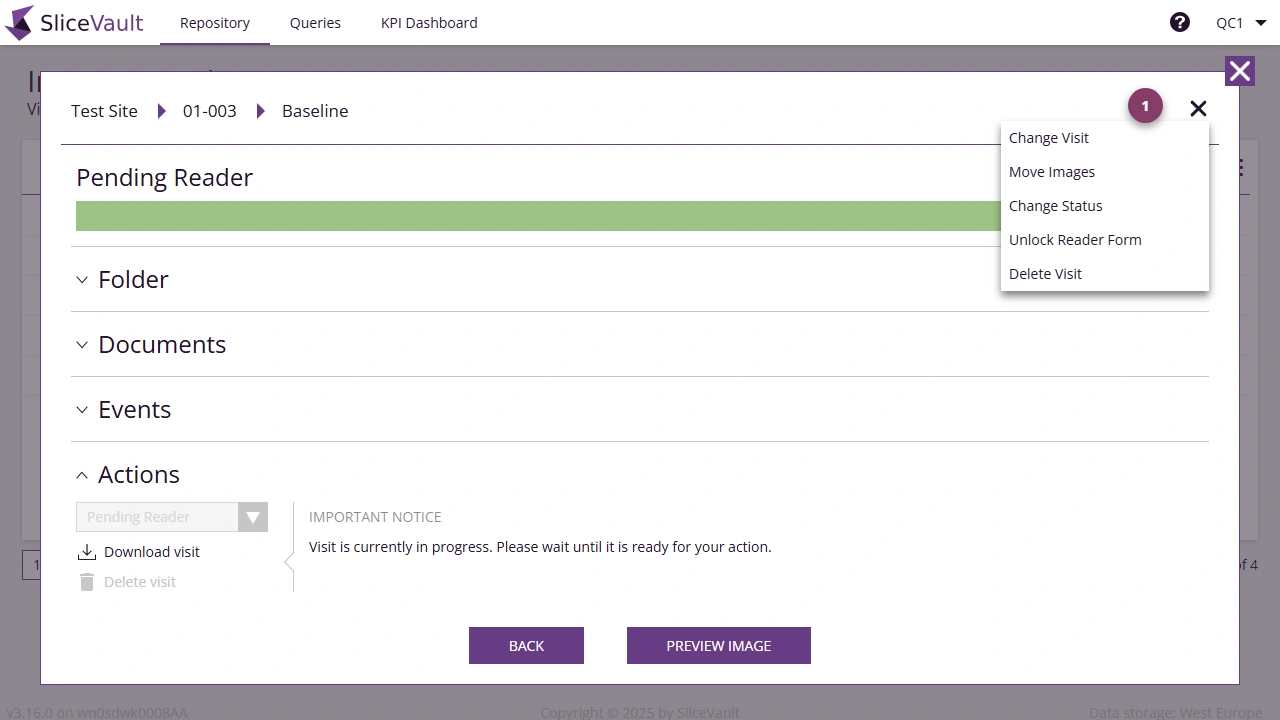
Change Visit
Use this tool when an entire visit (including its data and forms) was mistakenly assigned to the wrong visit.
This action moves all data elements associated with the visit - including uploaded images, completed forms and PDF documents - to a different visit entry.
It is typically used when a visit was created under the wrong label (e.g., Baseline instead of Screening) and the intended visit does not yet exist in the system.
- Select the target visit to move the data to.
- Enter a reason for the change (this will be stored in the audit trail).
- Click “Save” to confirm the change.
Note:
- This option requires that the target visit has not yet been created in the system. If the target visit is not included in the list, please untick the “Hide non-matching columns” filter on the patient list.
- PDF reports that have already been generated will not automatically update their visit references after the change.
- Always verify the visit references in generated reports after performing this action.
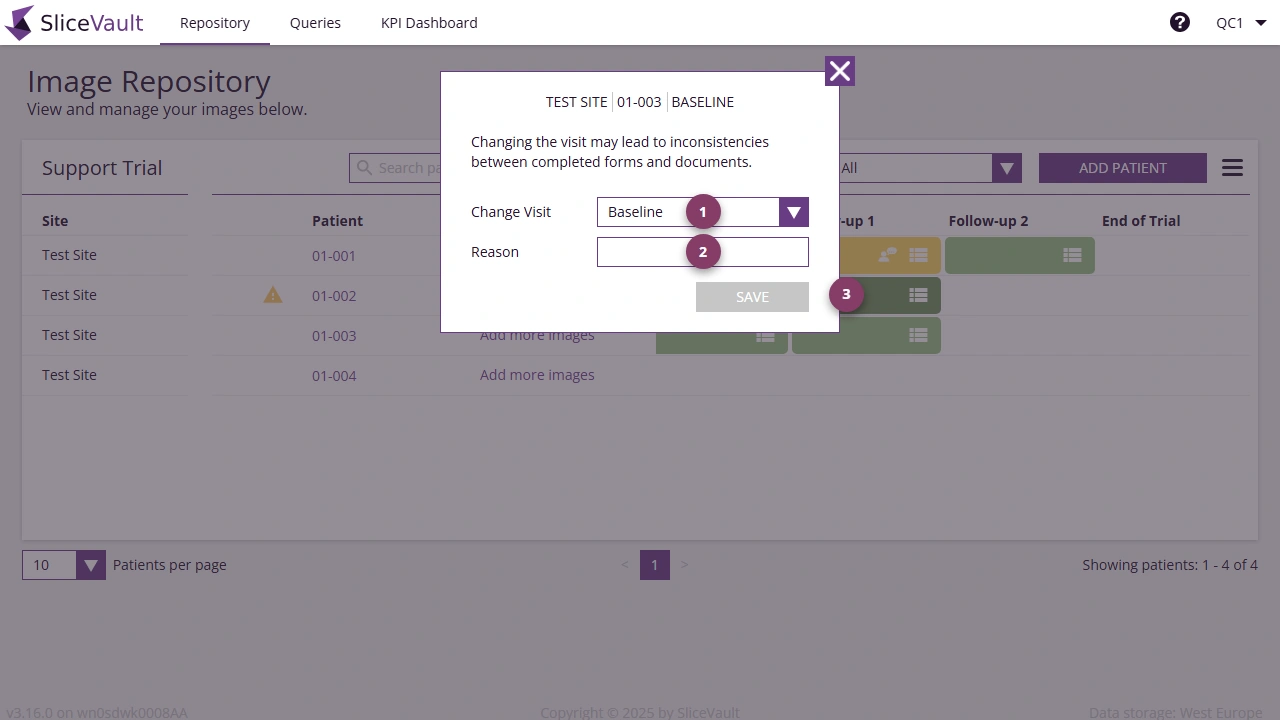
Move Images
Use this tool when only images (and not associated forms or PDF documents) need to be reassigned to another visit that already exists.
This is helpful when a user accidentally uploads image files to the wrong visit, but the corresponding visit (e.g., Visit 3 - Week 26) is already present in the system.
- Select the target visit where the images should be moved.
- Enter a reason for the move (stored in the audit trail).
- Click “Save” to confirm.
Note:
- This option requires that the target visit already exists in the system. If the target visit is not included in the list, please untick the “Hide non-matching columns” filter on the patient list.
- Always verify the visit references in generated reports after performing this action.
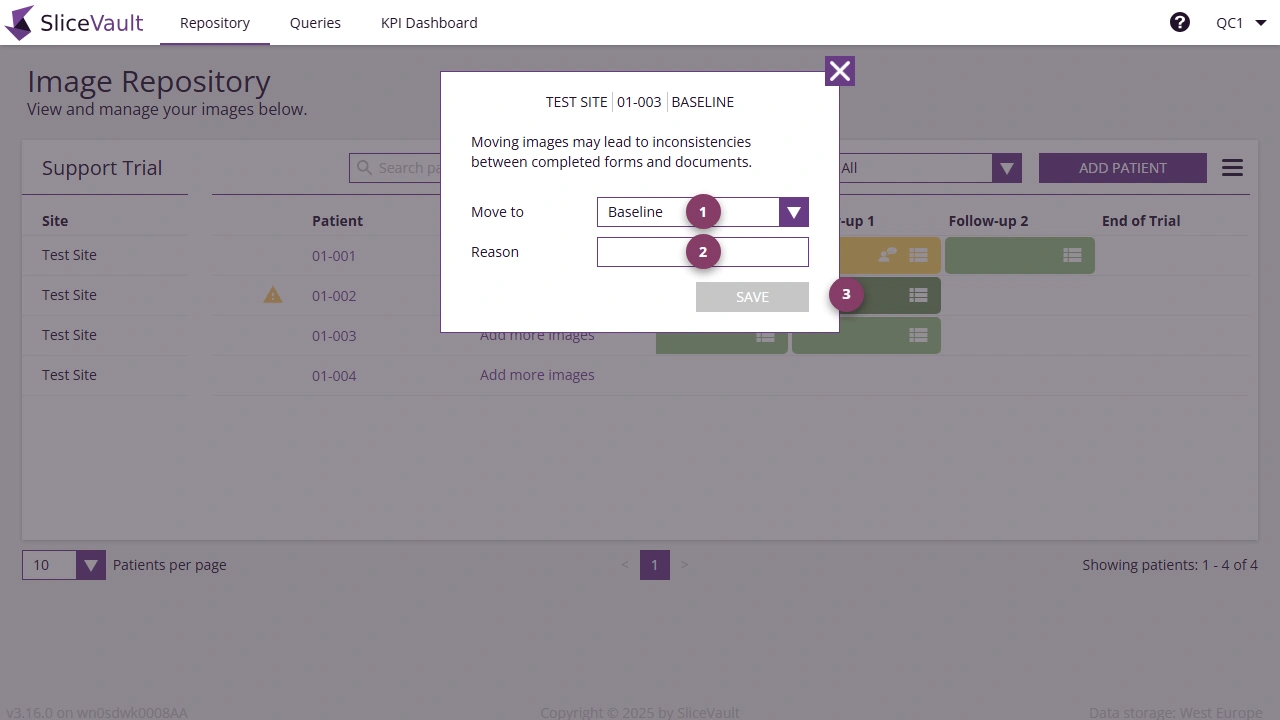
Change Status
Use this tool to manually adjust the workflow status of a visit.
- Select the new workflow status.
- Enter a reason for the status change (stored in the audit trail).
- Click “Save” to confirm.
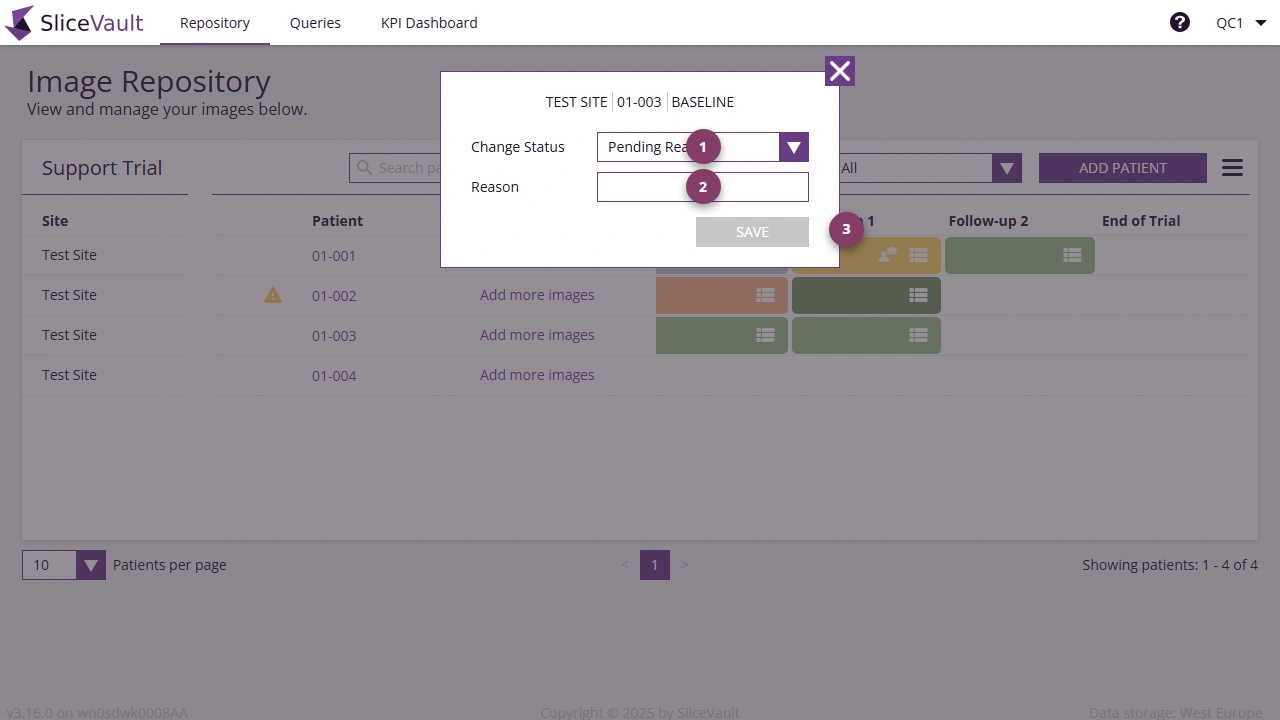
Unlock Reader Forms
Use this tool to unlock a reader’s assessment form if it needs to be edited after completion.
- Select the reader whose assessment form should be unlocked.
- Enter a reason for unlocking (stored in the audit trail).
- Click “Save” to confirm.
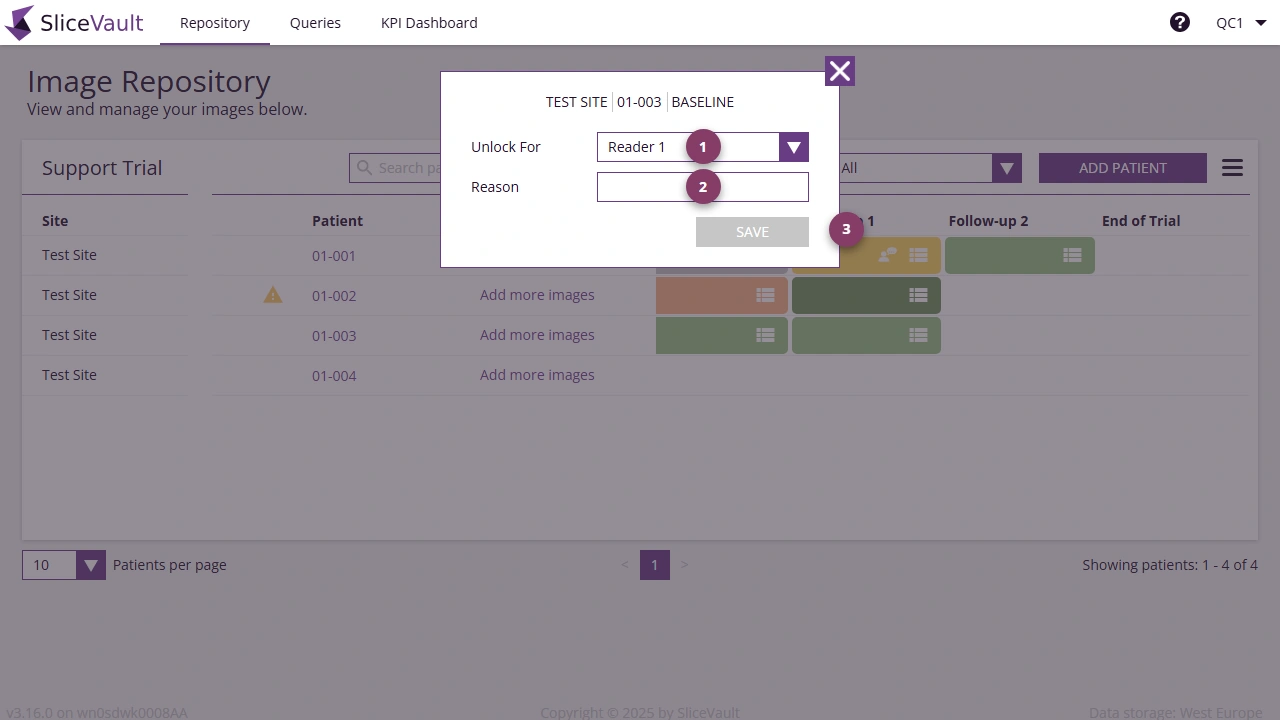
Delete Visit
Use this tool to delete an entire visit, including all associated data.
Warning: This action is permanent and cannot be undone.
Delete Documents
Use this tool to delete stored documents.
Warning: This action is permanent and cannot be undone.