How to Complete Reader Assessment
Open Visit Dashboard to Access Reader Functionality
- The visit dashboard is home to all the functionality you need in order to complete your reader assessment. Click on the yellow square to open the visit dashboard.
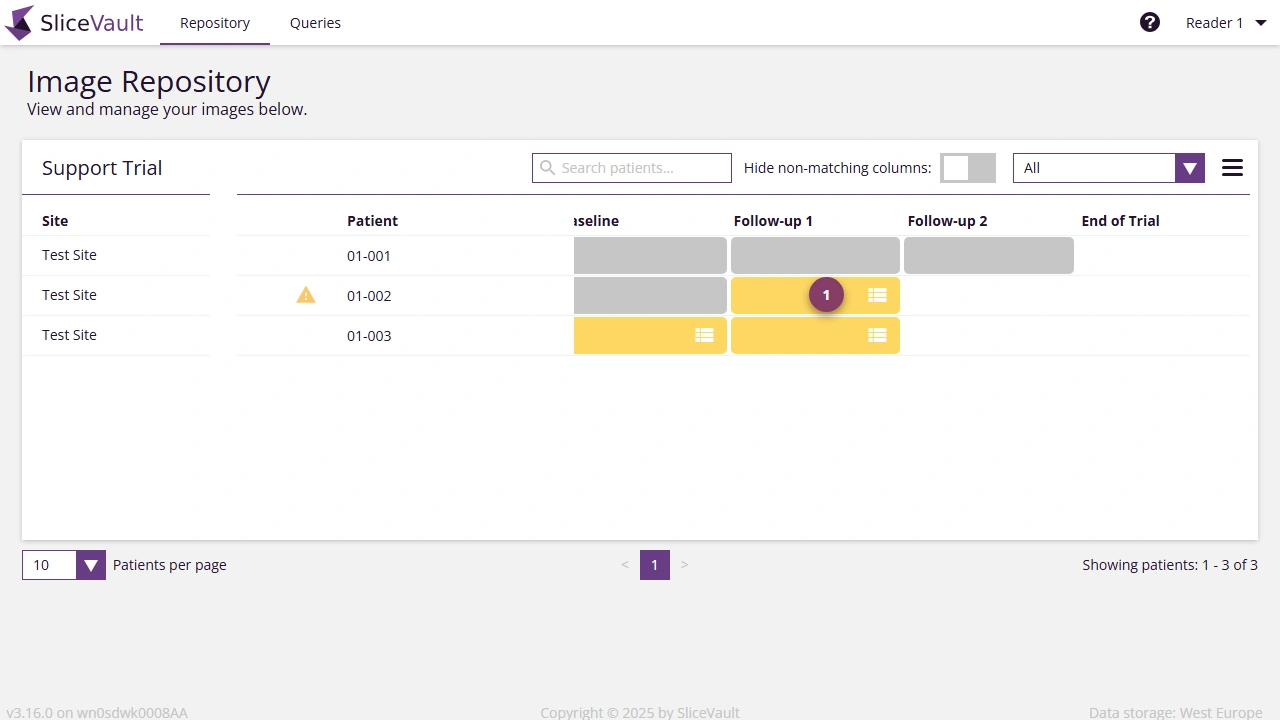
The Visit Dashboard provides an overview of each visit, including its status, associated images, documents, and available actions. From here, you can access visit information, manage images and forms, track changes, and take necessary actions to complete your assessment.
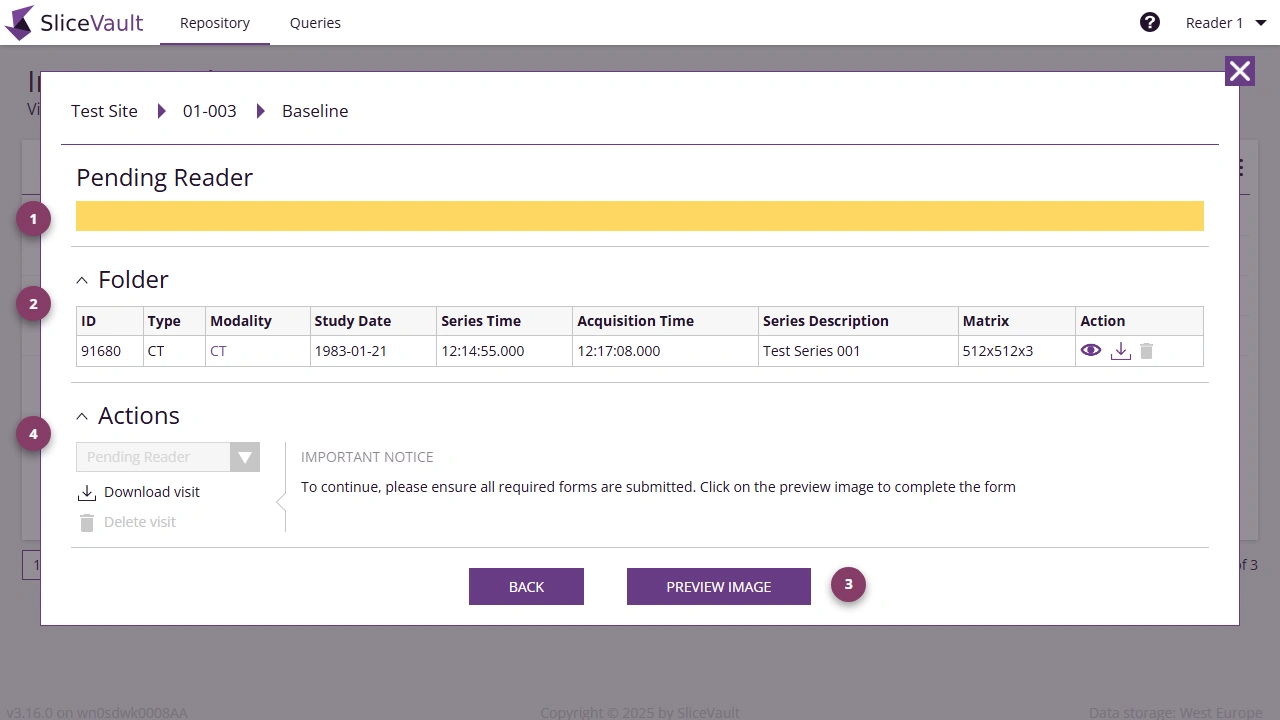
- Visit Status The top section displays the current visit status.
- Folder Under ‘Folder’, users can view all images attached to the visit. If multiple images are available, they will be sorted by series. Users also have the option to view, download and delete specific series. Learn more about the Delete Funtionality under How to Delete Data.
- Preview Open the DICOM Viewer to view images, forms, queries and more.
- Actions The actions section contains multiple tools and options. Which features you see depends on your account configuration.
Completing Reader Assessment Form
The reader assessment form is accessible in the DICOM Viewer. From the visit dashboard, click ‘Preview Image’ to access the reader assessment form.
- The reader assessment form differs from project to project. Fill out all required fields.
-
Once the form is filled out, click ‘Complete Form’ at the bottom of the form, after which the form becomes read-only.
If prompted, please complete the electronic signature process before proceeding.
- To complete your assessment (to either a new assessment form or to return to the visit dashboard) click the arrow at the very bottom of the page.
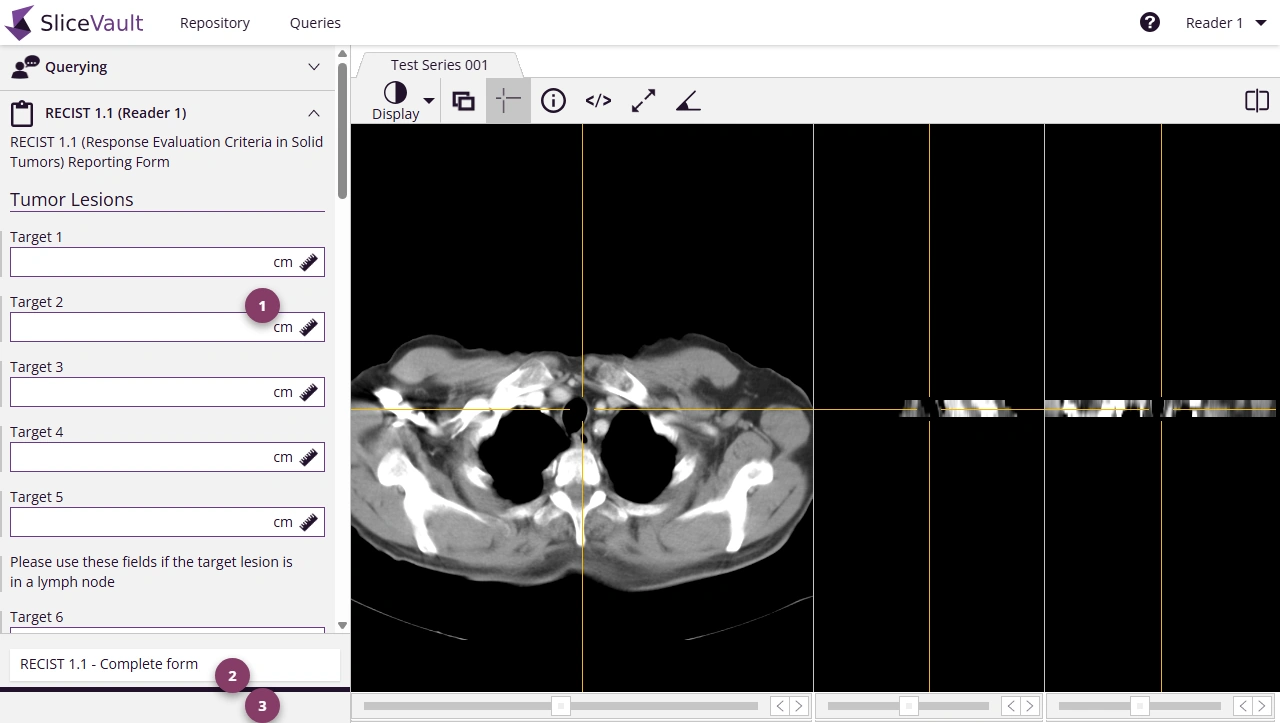
How to Edit a Completed Assessment Form
Once a reader assessment form is marked complete it becomes read-only. Hereafter editing is restricted and only allowed when specific criteria are met or elevated access is granted. After you’ve been granted edit permission, the associated visit status will change to Pending Reader, unlocking the form.
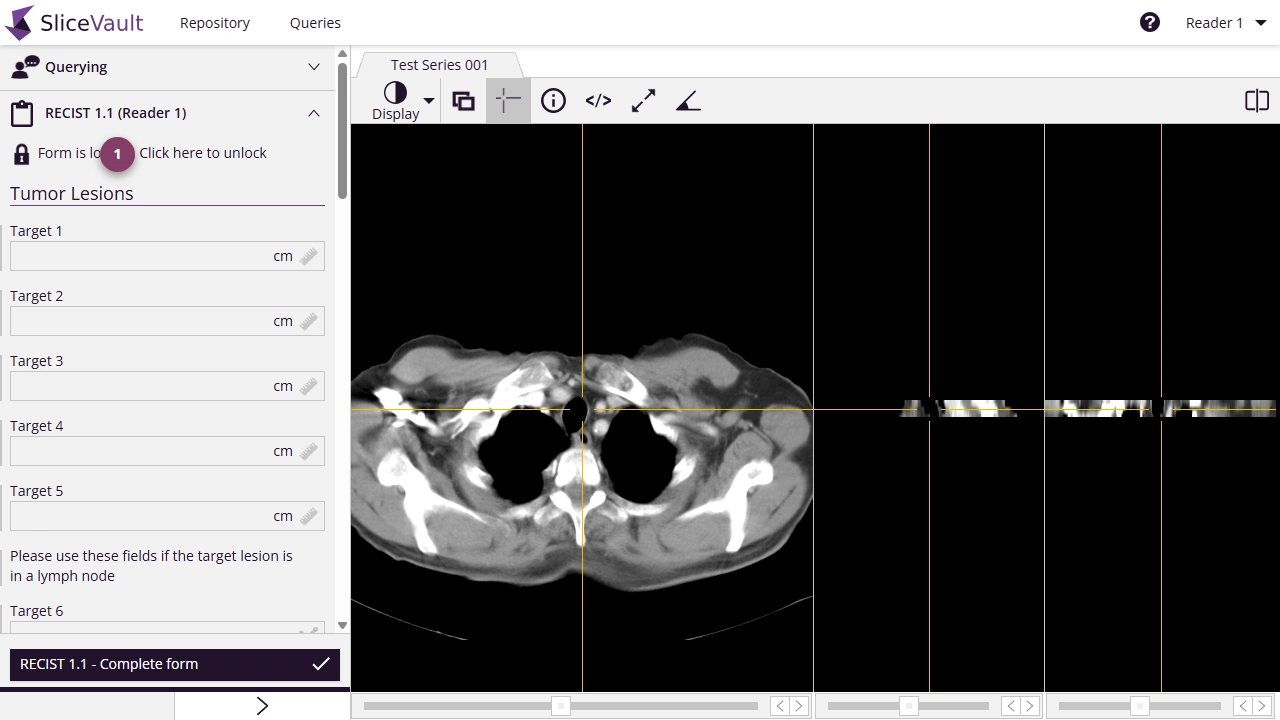
-
Navigate to the locked form and click Form is locked. Click here to unlock.
If prompted, please complete the electronic signature process before proceeding.
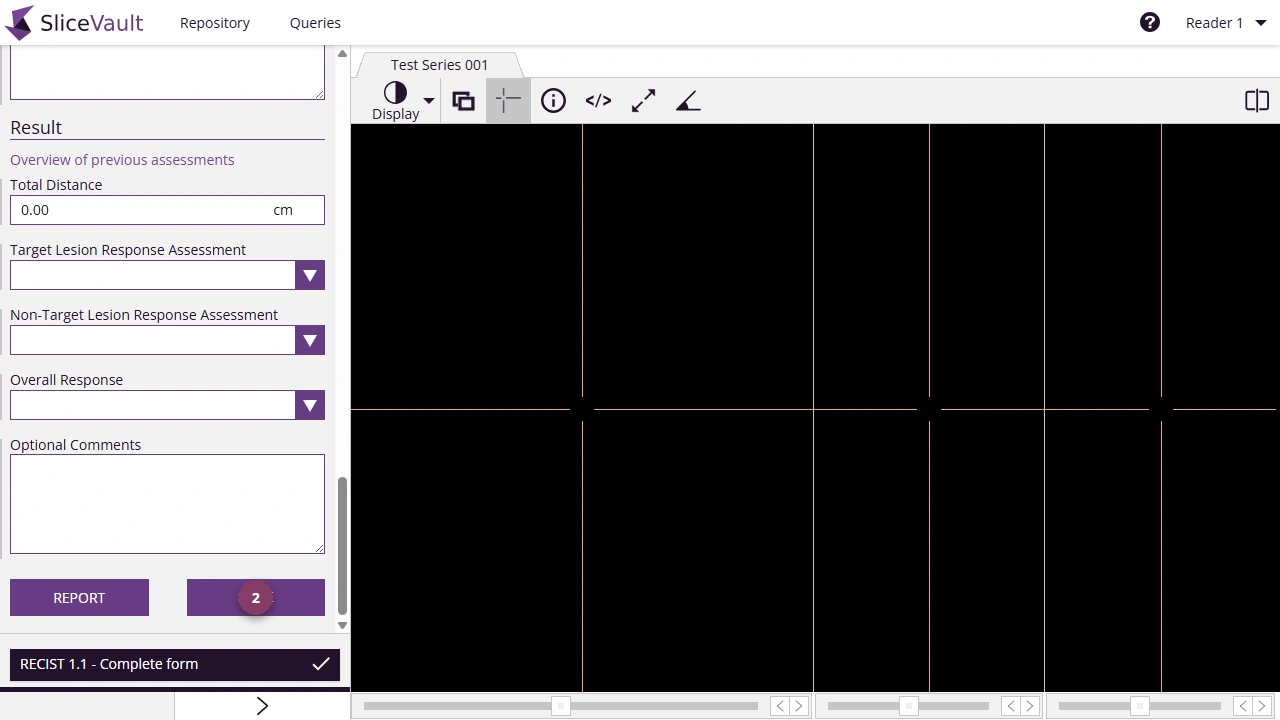
-
After clicking the form is unlocked. Make your updates in the form and click Save to apply your changes (in the bottom of the form).
If prompted, please complete the electronic signature process before proceeding.
Next return to the visit dashboard and finalize the visit again by changing visit status.