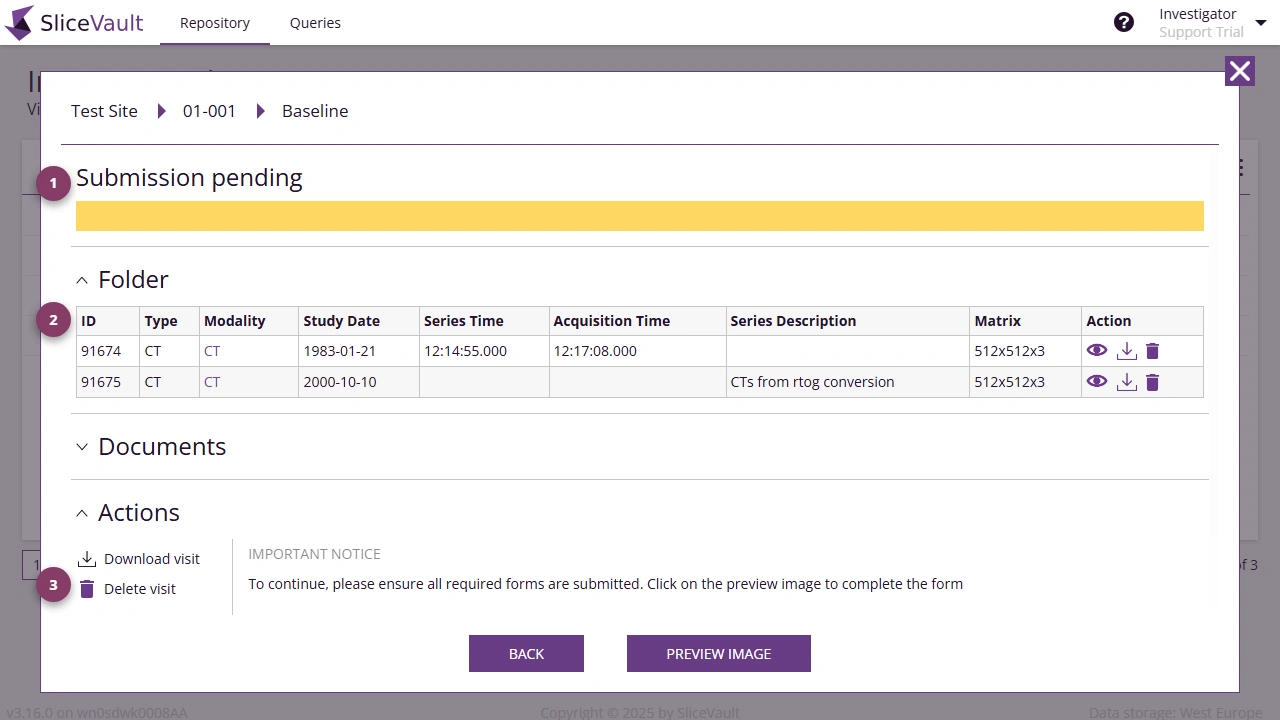Understanding the Study Repository
The study repository is the central dashboard in SliceVault, designed to provide investigators with a complete overview of all data submitted from their site. This interface allows you to monitor uploaded data, track progress, and take key actions related to study data.
Each row in the study repository represents a patient, while each column corresponds to a specific visit. By clicking on the colored square at the intersection of a patient ID and visit name you can open the visit dashboard, which contains all data and functionality related to that particular visit.
Patient List
The patient list provides an overview of data uploaded to SliceVault from Investigators belonging to your site. Its columns are customized for each clinical trial and may differ from the example below.

- Click the patient ID to change patient ID and trial enrollment status.
- Click the colored square to open the visit dashboard. The visit dashboard contains all information for the selected patient and visit.
 This warning is displayed when the patient is no longer enrolled in the trial. Please contact the Quality Control Manager for more information and to re-enroll the patient.
This warning is displayed when the patient is no longer enrolled in the trial. Please contact the Quality Control Manager for more information and to re-enroll the patient.
 When this warning is displayed an error has occurred during data upload and as a result SliceVault is not able to display all images correctly. For support please contact your study sponsor or main study contact.
When this warning is displayed an error has occurred during data upload and as a result SliceVault is not able to display all images correctly. For support please contact your study sponsor or main study contact.- In a dropdown menu you have access to additional functionality. You can show/hide visit status.
Visit Status and Color Indicators
The colored squares in the study repository indicate the status of each visit:
White: No data uploaded to the visit.
Yellow: Data uploaded but visit not yet submitted (i.e. not yet available to other project participants).
Light green: Visit submitted by Investigator.
Dark green: Visit approved by Readers.
Red: Visit rejected by QC 1, QC 2, and/or Readers.
These color codes provide a quick visual summary of each visit’s status, helping you easily identify any missing data or actions required. The colored squares can also be home to different icons, and these icons are visible when there is something in particular you should be aware of.
 The icon is shown when a visit has an open query .
The icon is shown when a visit has an open query .
 This icon is shown when you have not yet completed a mandatory data transfer form.
This icon is shown when you have not yet completed a mandatory data transfer form.
Visit Dashboard
The visit dashboard is divided into three main sections:
- The top section shows the current status of the visit.
- The middle section lists all uploaded files. You can view, download, or delete individual files. You can also download study documents generated by the system.
- The bottom section allows you to view, download, or delete all data uploaded to the visit.