Masking Images to Remove Personal Health Information (PHI)
SliceVault allows authorized users to mask burned-in annotations that may contain Personal Health Information (PHI). This tool is only available to users who have been assigned the image masking role; without this permission, the functionality will not appear in the DICOM Viewer.
While SliceVault automatically identifies and redacts all DICOM tag data according to the DICOM standard, it also flags burned-in text embedded in the image pixels. However, it cannot decide what should be redacted - this requires human judgment. During upload, the Investigator is shown any detected burned-in text and is responsible for applying masks to cover sensitive information before finalizing the upload.
If something was unintentionally missed at that stage - or if study requirements change later, the image masking tool can be used to apply additional redactions after upload. Masks will automatically apply across all frames in multi-frame images, such as CT scans.
This feature ensures sensitive information can be addressed both at upload and retrospectively, supporting a compliant and flexible de-identification workflow.
Using the Image Masking Tool
To begin masking, first open the image in the DICOM Viewer.
- Hover over the “Mask” icon in the toolbar to reveal the masking options. Click Draw Mask to start.
- You can then use your mouse to apply the mask. If necessary, you may add multiple masks.
- Left-click and drag to draw a mask over areas containing sensitive PHI.
- Right-click on the mask to delete any unwanted or incorrectly placed masks.
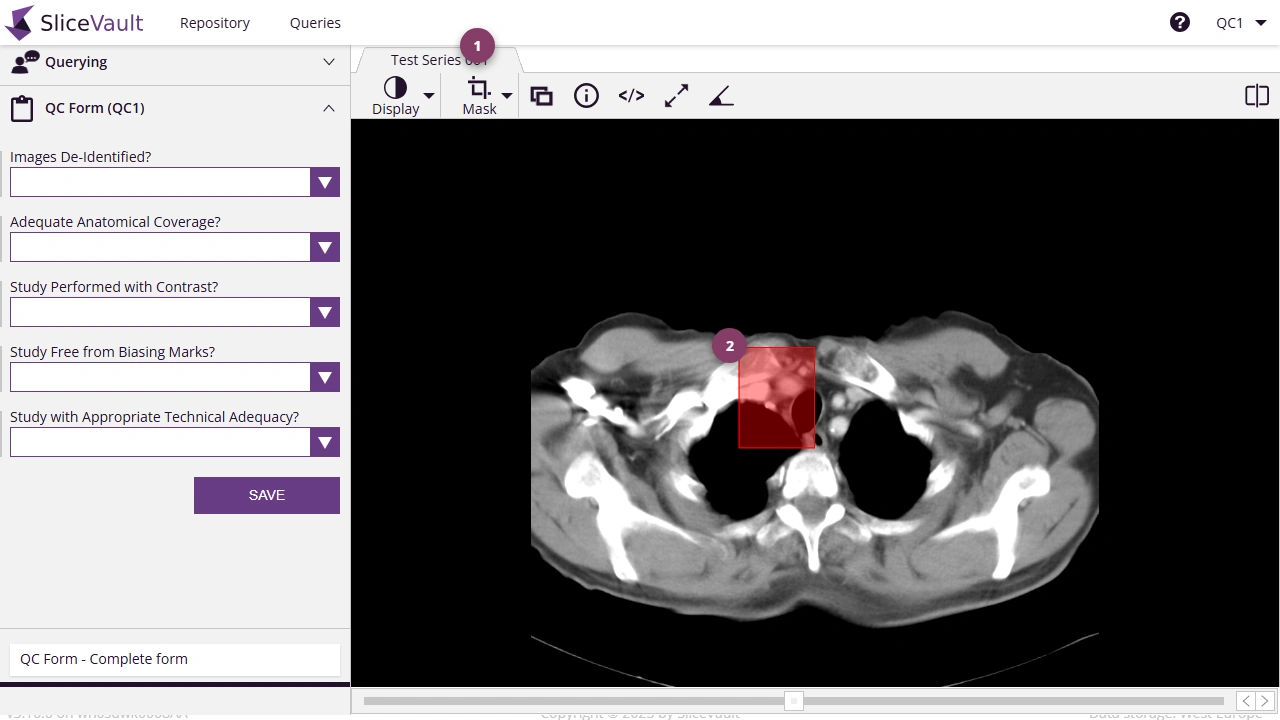
- Once all PHI has been fully masked, click Approve Mask in the masking toolbar to finalize and apply your changes. You can choose to apply the mask only to the current image, or automatically apply it to the same location across multiple images within the visit.
- Click Apply Mask to apply the mask.
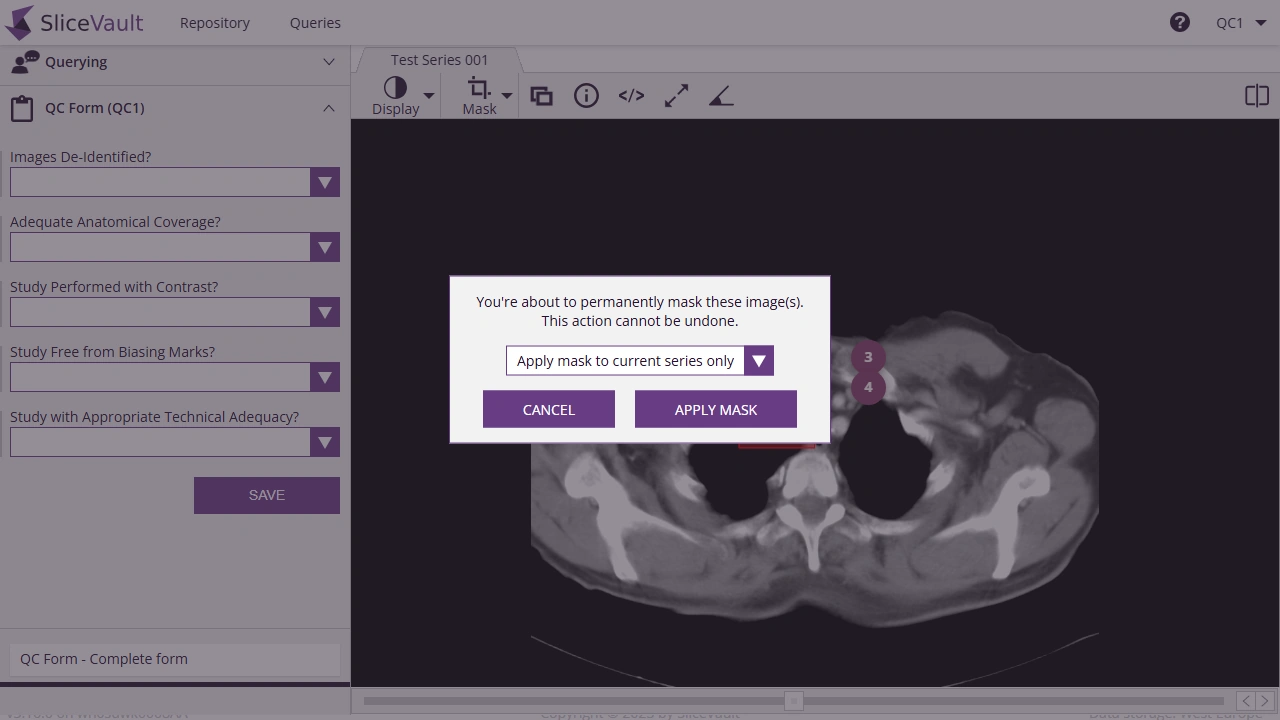
Data Processing Please note that adding masks will overwrite the original data, and depending on the number of images, the system may take some time to process the changes.
Note This final step is irreversible - once the mask is approved, it cannot be removed or edited. Be sure to double-check all masked areas before finalizing.